To fully leverage Zoom Mate's capabilities and extract comprehensive call information, you’ll need to enable specific Webhook Events and API scopes. These permissions are essential for Zoom Mate to function seamlessly and provide you with real-time data and insights.
Note: All the API scopes that Zoom Mate operates with are strictly 'Read' scopes. This means that while Zoom Mate can access and retrieve essential data, it does not have the ability to modify or interact with the content of your Calls or SMS within your Zoom Phone subscription. Your call and SMS content remain entirely private and secure.
1. Login
- Login to https://marketplace.zoom.us/ with Zoom Admin/Owner Credentials
- Click on Develop > Build App
- Select Server to Server OAuth App & Click Create
- Put 'Zoom Mate' in App Name & Click Create
2. App Credentials
- From Zoom App, Copy Account ID > Zoom Account ID in the form
- From Zoom App, Copy Client ID > Zoom Client ID in the form
- From Zoom App, Client Secret > Zoom Client Secret in the form
- Click Continue
3. Information
- Short Description > Zoom Mate provides real-time agent presence, call queue status monitoring, and detailed performance reporting, all in one intuitive platform.
- Company Name > Zoom Mate
- Name > Zoom Mate
- Email: [email protected]
- Click Continue
4. Feature
- From Zoom App, Secret Token > Zoom Secret Token in the form
- Submit the ZoomMate Onboarding form now, and wait for the Welcome Email. Copy the Zoom Webhook Endpoint URL, we will use this in the following steps.
- Back in the Zoom App, Enable Event Subscriptions > Add Event Subscription
- Subscription Name > Zoom Mate
- Paste Zoom Webhook Endpoint URL (From Welcome Email) > Event notification endpoint URL
- Click Validate > It should get validated. [Contact [email protected] if validation fails]
- Click on Add Events > Select the Events mentioned in Webhook Events section below.
- Click on Done > Save
- Click Continue
5. Scope
- Click on Add Scopes > Search for scopes mentioned in the Scopes section & Add them one by one.
- Click Done
- Click Continue
6. Activate
- Click Activate Your App
7. We are All set
- Now go back to Welcome Email, and Click on Zoom Mate Interface link.
- You should see the User Status, and any live calls right away in couple of minutes. If not, press the Refresh button on top left corner of the screen.
Webhooks Events:
User Activity:
User’s presence status has been updated.
Zoom Phone:
Callee missed a phone call
Callee rejected a phone call
Callee ended a phone call
Caller ended a phone call
Caller hears a ringback tone
Caller is connected to the callee
Callee phone is ringing
Callee answered a phone call
Caller call log is completed
Callee call log is completed


Scopes:
user:read:presence_status:admin
phone:read:call:admin
phone:read:call_log:admin
phone:read:list_call_logs:admin
phone:read:list_numbers:admin
phone:read:list_users:admin
phone:read:call_queue:admin
phone:read:list_call_queues:admin
phone:read:user:admin
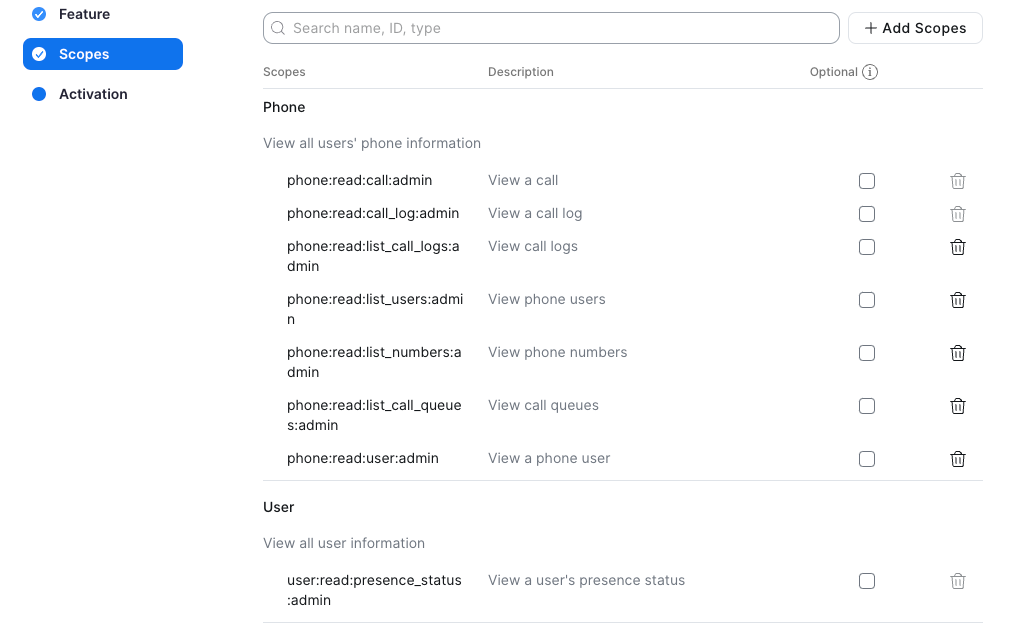
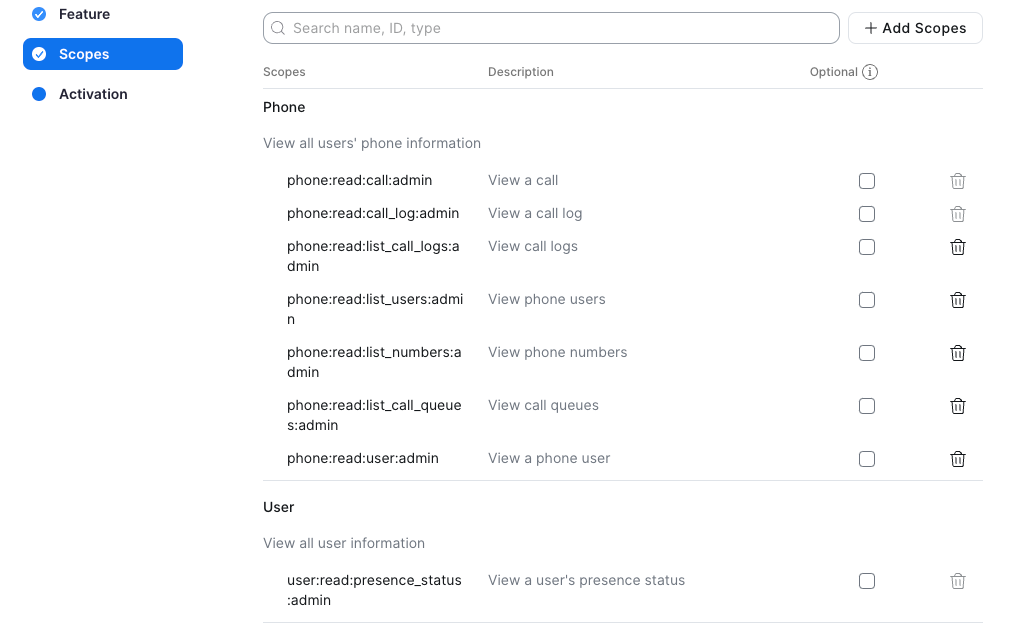
Was this article helpful?
That’s Great!
Thank you for your feedback
Sorry! We couldn't be helpful
Thank you for your feedback
Feedback sent
We appreciate your effort and will try to fix the article